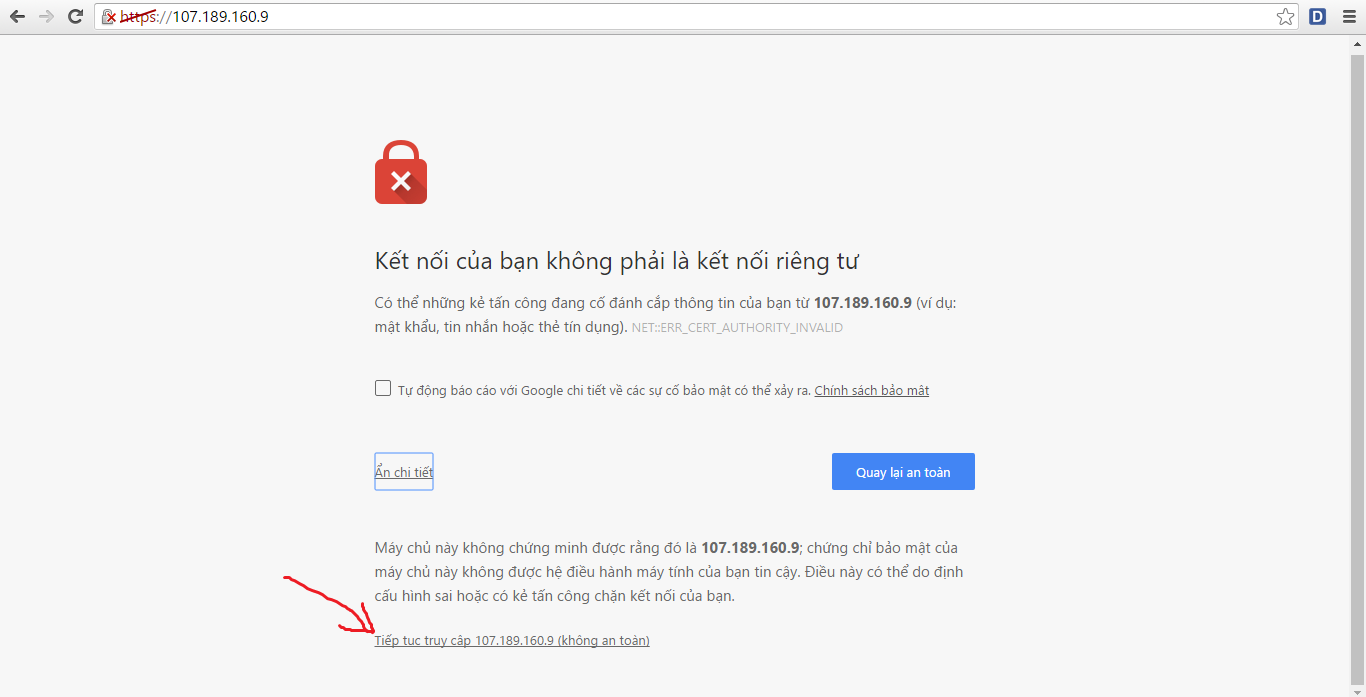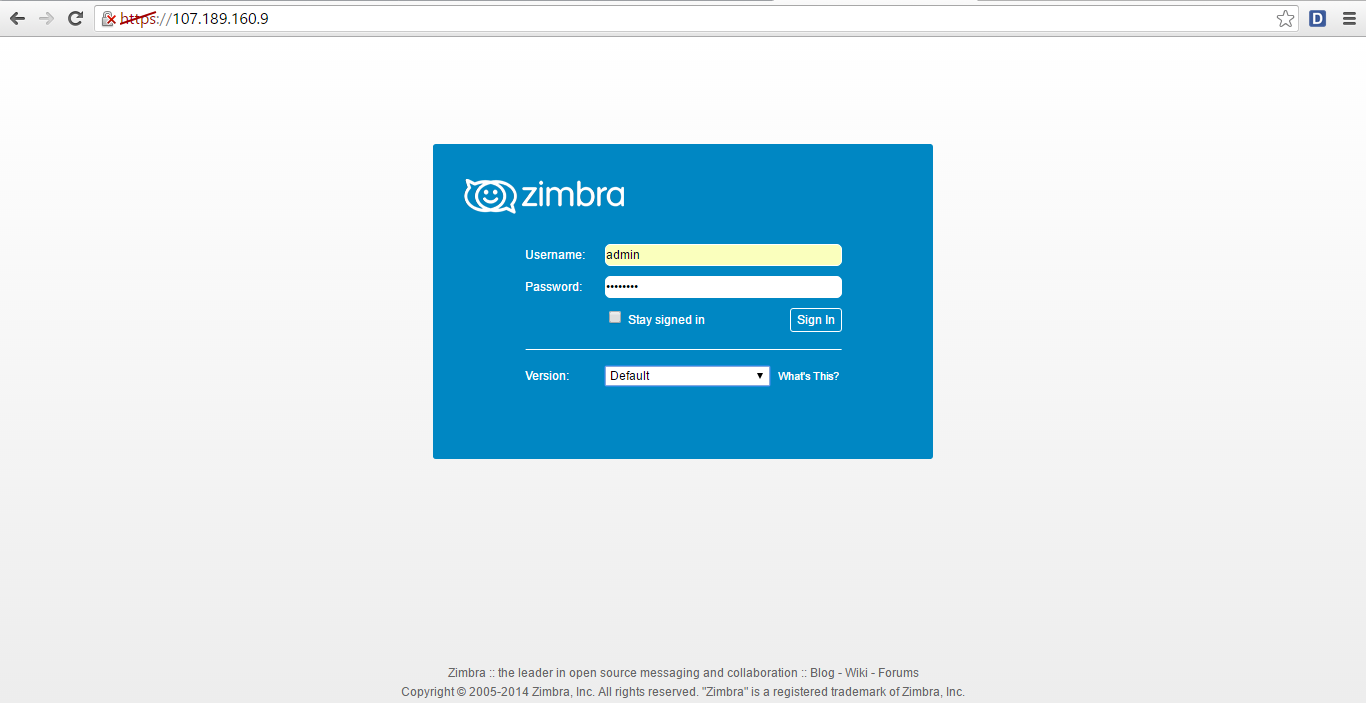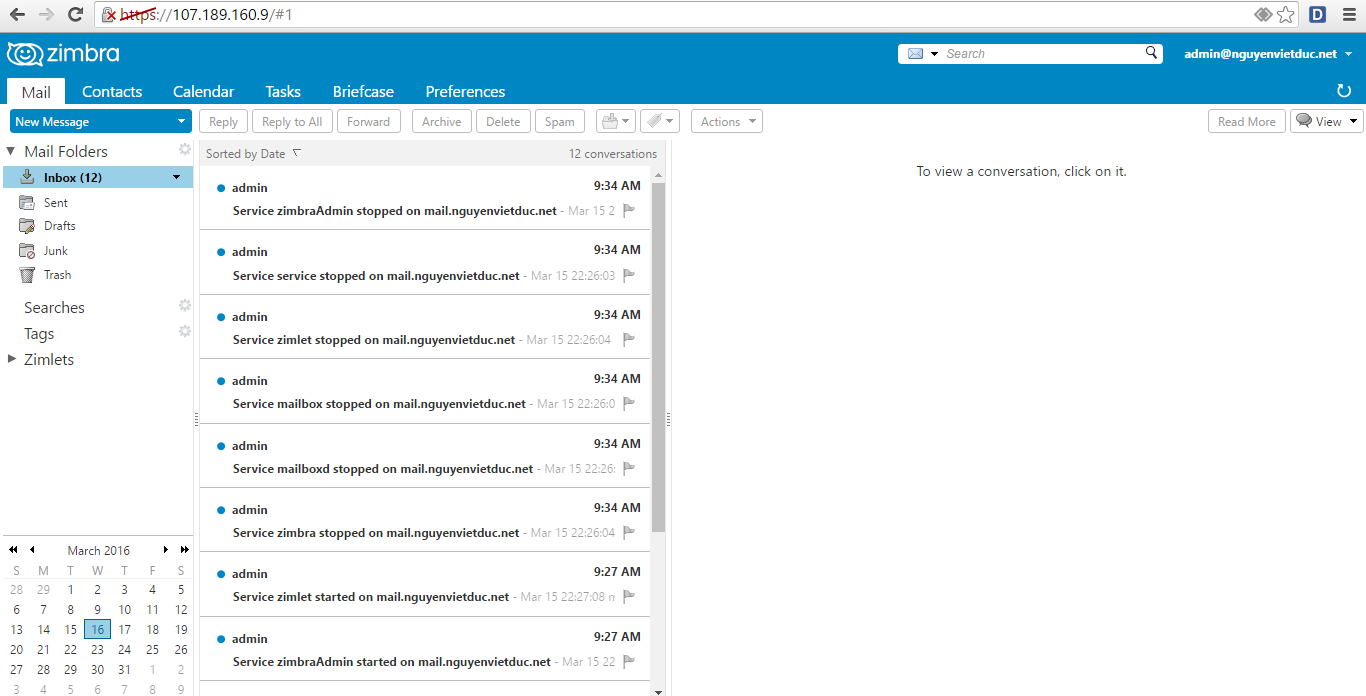Hướng dẫn cài đặt Zimbra 8 trên Centos 6 (web mail)
Chuẩn bị
Vps đã cài đặt kho epel và remi ,có thể tham khảo link Click here
Vps đã cài LAMP ,tham khảo link Click here
1.Cấu hình mạng
# nano /etc/sysconfig/network-scripts/ifcfg-eth0
# Generated by SolusVM
DEVICE=eth0
BOOTPROTO=static
ONBOOT=yes
IPADDR=107.189.160.9
GATEWAY=107.189.160.1
NETMASK=255.255.255.192
DNS1=107.189.160.9
DNS2=8.8.8.8
# service network restart
# chkconfig network on
2.Cấu hình vô hiệu hóa SELinux & Firewall
# nano /etc/sysconfig/selinux
SELINUX=disabled
# service iptables stop
# service ip6tables stop
# chkconfig iptables off
# chkconfig ip6tables off
3.Cấu hình /etc/hosts, /etc/resolv.conf và hostname
# nano /etc/hosts
# Generated by SolusVM
127.0.0.1 localhost
107.189.160.9 mail.nguyenvietduc.net mail
# nano /etc/resolv.conf
# Generated by SolusVM
search nguyenvietduc.net
nameserver 107.189.160.9
nameserver 8.8.8.8
Đổi tên hostname trong /etc/sysconfig/network
# nano /etc/sysconfig/network
# Generated by SolusVM
NETWORKING=yes
NETWORKING_IPV6=yes
IPV6_AUTOCONF=no
HOSTNAME=mail.nguyenvietduc.net
Khởi động lại server
# reboot
4.Tắt dịch vụ sendmail và postfix
# service sendmail stop
# service postfix stop
# chkconfig sendmail off
# chkconfig postfix off
5.Cài đặt các gọi cần thiết
# yum -y installperl perl-core wgetscreenw3m elinks openssh-clients openssh-server bind bind-utils unzip nmapsednc sysstat libaiorsynctelnet aspell nc
6.Cấu hình DNS Server
# nano /etc/named.conf
options {
listen-on port 53 { 127.0.0.1;any; };
listen-on-v6 port 53 { ::1; };
directory "/var/named";
dump-file "/var/named/data/cache_dump.db";
statistics-file "/var/named/data/named_stats.txt";
memstatistics-file "/var/named/data/named_mem_stats.txt";
allow-query { localhost;any; };
recursion yes;
Tạo đoạn ở dưới cùng của file named.conf như sau
zone "nguyenvietduc.net" IN {
type master;
file "db.nguyenvietduc.net";
allow-update { none; };
};
Tạo 1 thư mục và thêm quyền sử dụng nhóm
# touch /var/named/db.nguyenvietduc.net
# chgrp named /var/named/db.nguyenvietduc.net
# nano /var/named/db.nguyenvietduc.net
Tạo nội dung như sau
$TTL 1D
@ IN SOA ns1.nguyenvietduc.net. root.nguyenvietduc.net. (
0 ; serial
1D ; refresh
1H ; retry
1W ; expire
3H ) ; minimum
@ IN NS ns1.nguyenvietduc.net.
@ IN MX 0 mail.nguyenvietduc.net.
ns1 IN A 107.189.160.9
mail IN A 107.189.160.9
Khởi động lại dịch vụ & Kiểm tra cấu hình kết quả của DNS Server
# service named restart
# chkconfig named on
Dùng lệnh nslookup và dig để kiểm tra
# nslookup mail.nguyenvietduc.net
Server: 107.189.160.9
Address: 107.189.160.9#53
Name: mail.nguyenvietduc.net
Address: 107.189.160.9
# dig nguyenvietduc.net mx
; <<>> DiG 9.8.2rc1-RedHat-9.8.2-0.37.rc1.el6_7.6 <<>> nguyenvietduc.net mx
;; global options: +cmd
;; Got answer:
;; ->>HEADER<<- opcode: QUERY, status: NOERROR, id: 29090
;; flags: qr aa rd ra; QUERY: 1, ANSWER: 1, AUTHORITY: 1, ADDITIONAL: 2;; QUESTION SECTION:
;nguyenvietduc.net. IN MX;; ANSWER SECTION:
nguyenvietduc.net. 86400 IN MX 0 mail.nguyenvietduc.net.;; AUTHORITY SECTION:
nguyenvietduc.net. 86400 IN NS ns1.nguyenvietduc.net.;; ADDITIONAL SECTION:
mail.nguyenvietduc.net. 86400 IN A 107.189.160.9
ns1.nguyenvietduc.net. 86400 IN A 107.189.160.9;; Query time: 0 msec
;; SERVER: 107.189.160.9#53(107.189.160.9)
;; WHEN: Tue Mar 15 23:16:50 2016
;; MSG SIZE rcvd: 106
Tiến hành
Download file cài zimbra vào trong thư mục opt
# cd /opt/
# wget -c https://files.zimbra.com/downloads/8.6.0_GA/zcs-8.6.0_GA_1153.RHEL6_64.20141215151155.tgz
Giải nén file cài zimbra
# tar -zxvf zcs-8.6.0_GA_1153.RHEL6_64.20141215151155.tgz
# cd zcs-8.6.0_GA_1153.RHEL6_64.20141215151155
Chạy lệnh install để bắt đầu cài đặt zimbra
# sh install.sh
Bạn có đồng ý với các điều khoản của thỏa thuận cấp phép phần mềm , bạn gõ y
Do you agree with the terms of the software license agreement? [N] y
Gõ Y nếu hệ thống yêu cầu sẽ được sửa đổi
Select the packages to install
Install zimbra-ldap [Y] y
Install zimbra-logger [Y] y
Install zimbra-mta [Y] y
Install zimbra-dnscache [Y] n
Install zimbra-snmp [Y] y
Install zimbra-store [Y] y
Install zimbra-apache [Y] y
Install zimbra-spell [Y] y
Install zimbra-memcached [Y] y
Install zimbra-proxy [Y] y
Checking required space for zimbra-core
Checking space for zimbra-store
Checking required packages for zimbra-store
zimbra-store package check complete.
Nếu bạn nhận được thông báo như bên dưới, nhấn Enter hoặc gõ Yes và thay đổi tên miền.
Nếu không thay đổi tên miền, tên miền của bạn sẽ trở thành mail.nguyenvietduc.net và email của tài khoản sẽ trở thành
DNS ERROR resolving MX for mail.nguyenvietduc.net
It is suggested that the domain name have an MX record configured in DNS
Change domain name? [Yes] yes
Create domain: [mail.nguyenvietduc.net] nguyenvietduc.net
MX: mail.nguyenvietduc.net (107.189.160.9)Interface: 107.189.160.9
Interface: 127.0.0.1
Interface: ::1
done.
Chọn 6 và sau đó nhấn phím enter để thay đổi mật khẩu của tài khoản quản trị và chọn tiếp 4 và sau đó nhấn phím Enter. Chèn mật khẩu của bạn mà bạn muốn
Main menu
1) Common Configuration:
2) zimbra-ldap: Enabled
3) zimbra-logger: Enabled
4) zimbra-mta: Enabled
5) zimbra-snmp: Enabled
6) zimbra-store: Enabled
+Create Admin User: yes
+Admin user to create: admin@nguyenvietduc.net
******* +Admin Password UNSET
+Anti-virus quarantine user: virus-quarantine.ovp5bbl7_@nguyenvietduc.net
+Enable automated spam training: yes
..........................Address unconfigured (**) items (? - help) 6
Store configuration
1) Status: Enabled
2) Create Admin User: yes
3) Admin user to create: admin@nguyenvietduc.net
** 4) Admin Password UNSET
5) Anti-virus quarantine user: virus-quarantine.ovp5bbl7_@nguyenvietduc.net
...............Select, or ’r’ for previous menu [r] 4
Password for admin@nguyenvietduc.net (min 6 characters): [hkgAYdPKdu] password
Sau khi nhập mật khẩu xong , Chọn ’r’ trở về menu trước.
Ấn ’a’ để đồng ý với cấu hình đã chọn
Nếu hỏi save data file thì chọn ’yes’
*** CONFIGURATION COMPLETE - press ’a’ to apply
Select from menu, or press ’a’ to apply config (? - help) a
Save configuration data to a file? [Yes] yes
Save config in file: [/opt/zimbra/config.24017]
Saving config in /opt/zimbra/config.24017...done.
The system will be modified - continue? [No] yes
Operations logged to /tmp/zmsetup03152016-221240.log
Setting local config values...done.
Initializing core config...Setting up CA...done.
Deploying CA to /opt/zimbra/conf/ca ...done.
Cài đặt Zimbra của bạn đã được hoàn tất. Các bạn có thể truy cập vào https://ip-vps
Kiểm tra tình trạng Zimbra với lệnh
# su zimbra ( chuyển sang quyền zimbra )
# zmcontrol status ( kiểm tra trạng thái của zimbra )
# zmcontrol restart ( khởi động lại zim bra )
Hướng dẫn khi vào zimbra